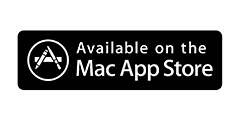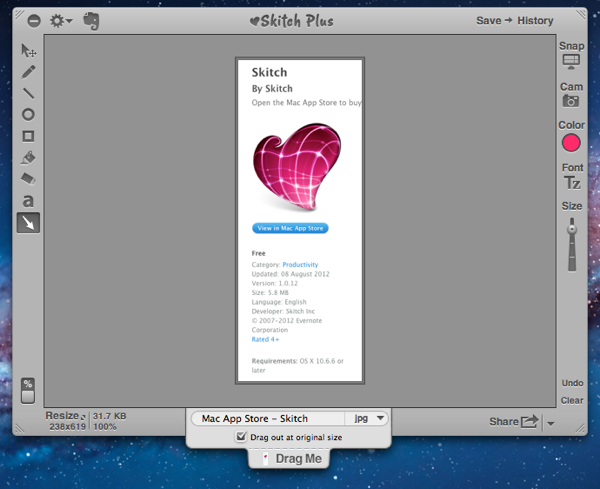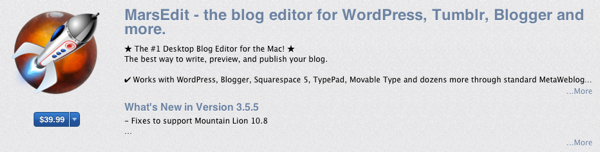macnimi
Saturday, November 1, 2014
Top Mind Mapping Tools
Saturday, September 28, 2013
Using iPhone as a Torch in IOS 7
Just tap on it and you will be able to use the iphone as a torch.
Monday, September 10, 2012
MindNode - Easy Mind Mapping

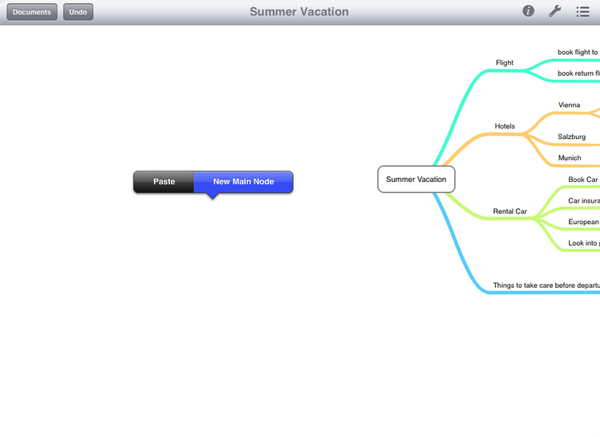
Brainstorming with MindNode
MindNode's focus and flexibility makes it the perfect brainstorming tool. The clutter-free interface lets you concentrate on generating and connecting your ideas, and an infinitely expanding canvas means that no matter how big or complicated your thoughts get, MindNode can keep up. MindNode can even automatically rearrange especially complicated mind maps to make them easier to read.
Creating a new node in MindNode is as easy as dragging the node well (marked by a plus sign) next to the selected node, and moving or reconnecting a node is even easier—just drag and drop the node itself! You can even create a new mind map on the same canvas by creating a new main node with a single tap or click in your document's blank space. And when you're ready to share your ideas, you can export your mind map in several widely used formats, including FreeMind, and PDF.
Organizing with MindNode
When a simple list won't quite do the job, MindNode lets you lay out your ideas or tasks visually, then hide the parts of the mind map unrelated to the problem at hand. And MindNode takes advantage of the latest features in Mac OS X Lion, so you can work full screen and see previous versions of a mind map at a glance.
MindNode's formatting options make it easy to mark an important node by bolding or increasing the size of the text, or show a tenuous connection with a dotted line. You can even make cross-connections between otherwise unconnected ideas and add images and links to other useful files. And MindNode's search feature lets you find the node you're looking for in a big mind map—even if it's hidden. When you search for a node that's part of a folded subtree, MindNode unfolds that subtree and highlights the searched term wherever it appears.
Friday, September 7, 2012
Skitch - Annotate, edit and share your screenshots and images… fast.
Skitch
Skitch is the first of the few apps which I downloaded from the MAC App Store. It is one of the most simple tool for photo editing. The simplicity of Skitch can be explained in 4 simple steps.
Snap - Annotate - Edit - Share
In these 4 simple steps Skitch takes care of the requirements of the 90 % of the users.
It is a very small app which opens a frame like app. Within the frame you will be albe to see buttons on the left hand side which helps you to annotate or edit the image. The buttons on the right hand side gives you the option of taking picture using your camera or taking a snapshot of you screen.
With the options of taking picture using cross hair, frame , full screen, etc, it provides a wide variety of options for taking screen shots. These snap shots had been very use for me in writing the blog posts.
The buttons on the left hand side contain only few of the options provided in the popular paint brush app of windows. But it provides enough do a basic annotations of an image. In fact I use it regularly in my day job while explaining something to someone of the office chat.
As said pictures say more than words can be really said if you can really prepare a picture as fast as the words. No doubt Skitch does that to a very good extent.
Knowing well how to use Adobe Photoshop, it seemed a very basic tool for me. But as I started using Skitch regularly for my regular work I found that I don't need to open the photoshop for 80% of my image editing work.
The simple feature which allows you to resize the image and then annotate, gives you the flexibility of fitting the image into your document easily. I do that regularly while inserting them into my blog.
On a whole its a nice tool to have in your daily use collection, especially if you share images.
Thursday, September 6, 2012
MarsEdit
What a better way to blog about apps for mac, then the app it self which I am using to blog. From starting, I never like the idea of blogging through the web. It doesnt gives me the flexibility of blogging at my own will. Infact the inconsistent network connection doesnt allow me to online all the time. Thus I always wanted an oflline editor for my blog. And here it is. I have made a choice on MarsEdit.
This blog is written using Mars Edit.
Here is what you can do with MarsEdit
- Add your blog account
- Write a post to your blog
- Edit an existing post to your blog
Add your Blog account
The first step is to add your account. Just click on the "+" button at the bottom left.
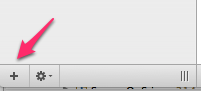
On Clicking on that you will get the new blog window like below
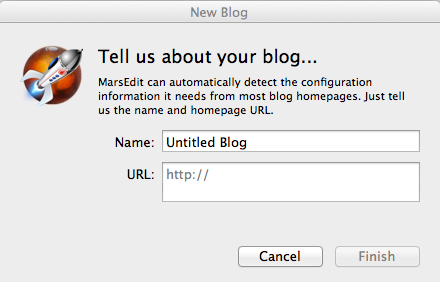
Once you enter the detail you can will get the following screen with the post which are already on the blog.
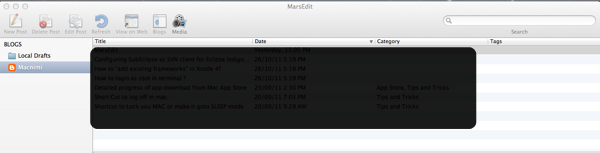
Write a post to your blog
Click on the New Post Button
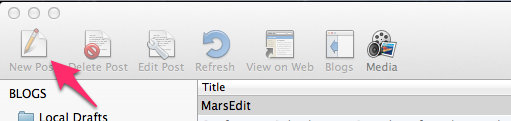
The editor pops up
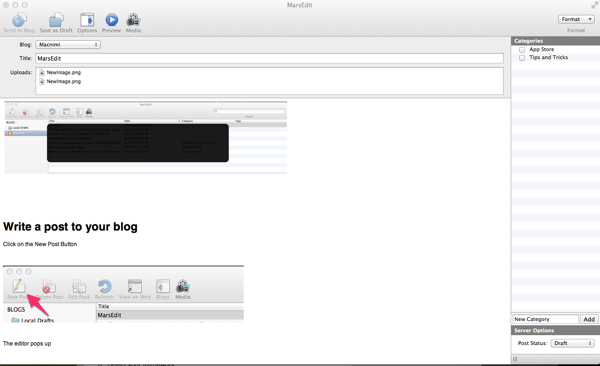
Edit an existing post to your blog
Double Click an existing to post to edit

Download Link
Wednesday, October 26, 2011
Configuring SubEclipse as SVN client for Eclipse Indigo on Mac
How to “add existing frameworks” in Xcode 4?
- In the project navigator, select your project
- Select your target
- Select the 'Build Phases' tab
- Open 'Link Binaries With Libraries' expander
- Click the '+' button
- Select your framework
- (optional) Drag and drop the added framework to the 'Frameworks' group